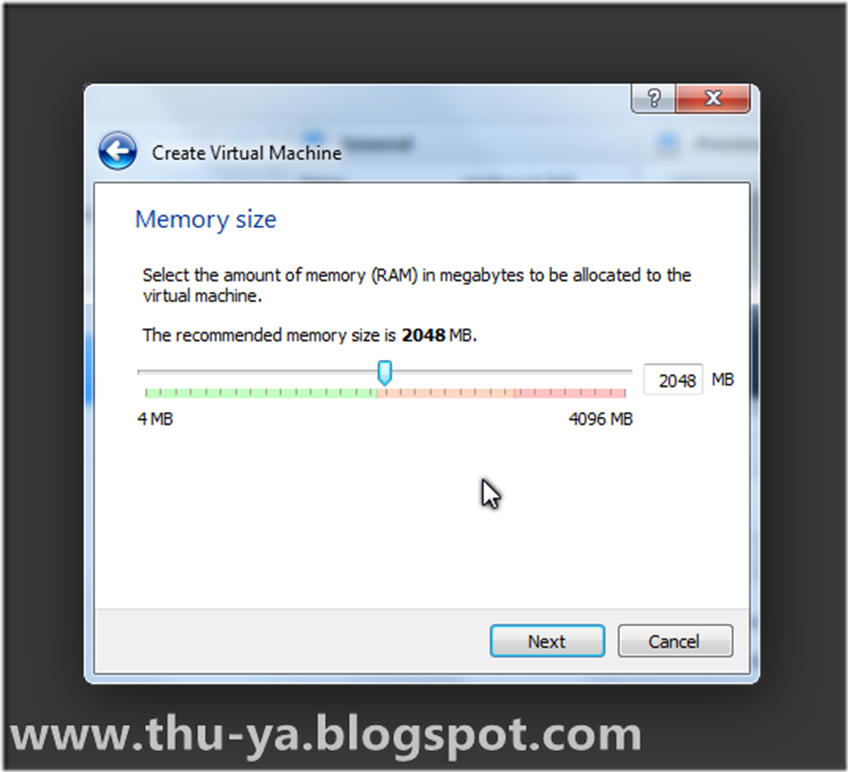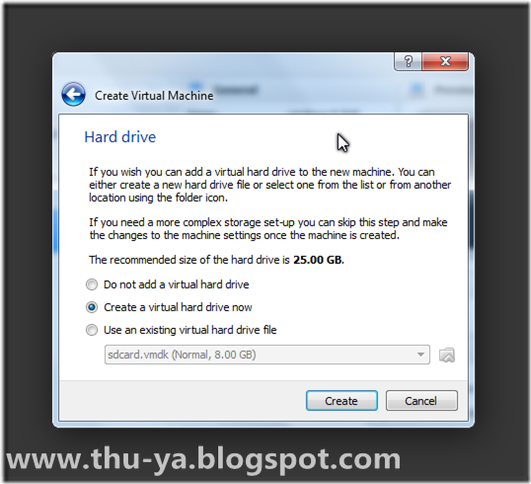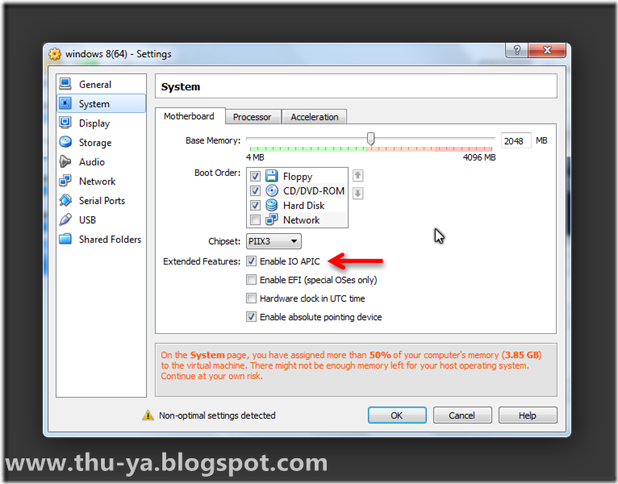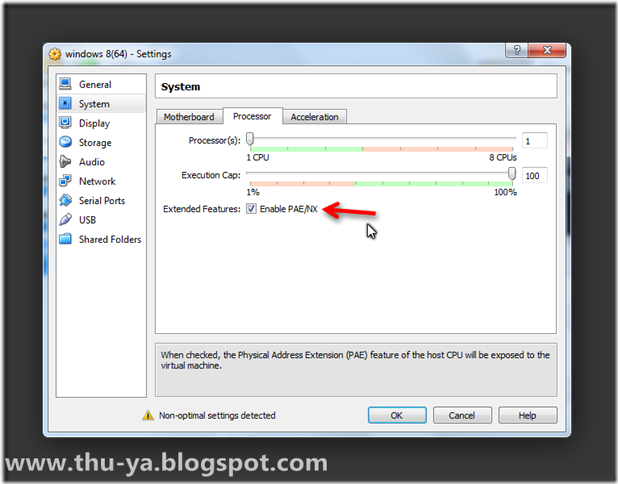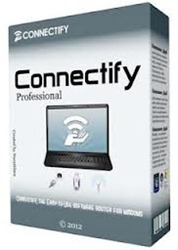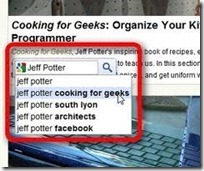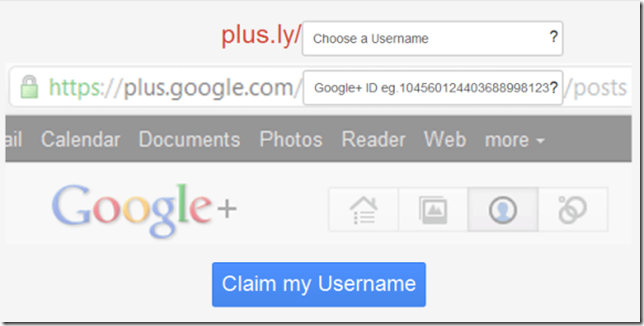Tools ေတြစံုလင္စြာပါရွိတဲ့ screen capture software ပါ။Desktop, Web pages, windows , menu စတာေတြ အားလံုးကို capture လုပ္ေပးႏိုင္ျပီး live preview ျပေပးႏိုင္တဲ့အျပင္ edit လုပ္ႏိုင္ဖုိ ့ tools ေတြစံုလင္စြာပါရွိပါတယ္။ဒါ့အျပင္ timer ပါရွိျပီး အခ်ိန္သတ္မွတ္ျပီး ပံုေတြဖမ္းယူေပးႏိုင္ပါတယ္။ Video capture လည္းလုပ္ေပးႏိုင္ပါတယ္။ဖမ္းယူရရွိတဲ့ ပံုေတြကို resize,crop လုပ္ႏိုင္ပါတယ္။ေနာက္ျပီး ပံုေတြမွာ ရက္စြဲ ၊ number ေတြျဖည့္ႏိုင္သလို ပံုေတြမွာ သင္ အဓိက ျပခ်င္တဲ့ ေနရာေတြကို အလြယ္တကူမွ်ားထိုး ေပးႏိုင္ပါတယ္။တစ္ျခား image effect ေတြကို လည္း ျပဳလုပ္ႏိုင္ပါေသးတယ္။ပံုေတြကို BMP, JPG, PNG,PDF ဖိုင္ေတြအေနနဲ ့သိမ္းႏိုင္ပါတယ္။ဒါ့အျပင္ ပံုေတြကို email ပို ့ေပးႏိုင္ျပီး facebook ကိုလည္း upload လုပ္ႏိုင္ပါတယ္။
Ashampoo Snap 6 provides everything you need to capture information, apply annotations and effects to illustrate your point and publish the results
Capture
Ashampoo Snap 6 provides multiple capture modes to cover all possible eventualities. Besides optional keyboard shortcuts to trigger the different modes, there is no fiddling with your keyboard required as most modes simply involve mouse positioning and clicking to begin/end the capturing process.
Fixed Size Region
Select any application window, including scrolling windows, and have Ashampoo Snap 6 capture their entire contents to image files. You may also capture your entire desktop or application menus.
Additionally, Ashampoo Snap 6 provides presets for common window sizes.
Free Size Region
Either use a freely resizable rectangle shape or draw your own shape to capture any region of your screen.
Timer
Some scenarios require interval capturing, e.g. to record a step-by-step process for a tutorial project. In this mode, Ashampoo Snap 6 either creates a single screenshot after a definable time period (10 to 30 seconds) or several at a customizable interval from “Every 5th Second” to “Every Hour”.
This mode works with the desktop, application windows or a freely resizable rectangle area.
Video
Although Ashampoo Snap 6 already provides timer-based capturing at fixed intervals, some cases require higher framerates only possible through video capturing. In Ashampoo Snap 6, video and audio codec settings are customizable including framerate, format and bitrate. Sound recording is supported through any available Windows recording device.
Additionally, Ashampoo Snap 6 provides settings to allow for mouse cursor effects such as glowing on mouse clicks as well as video post processing including effects such as Sepia and automatic resizing.
Recording is either done on the fly for faster machines or with disk caching for slower machines.
This mode works with the desktop, application windows, freely resizable and fixed-size rectangle areas as well as any available webcam.
Edit
Once your screenshot(s) have been created it is time to start editing. You don’t need extra image editing software, Ashampoo Snap 6 supports you with a range of built-in functions to annotate, illustrate and process your screenshots to help you communicate your thoughts and ideas.
Common Functions
Navigation
Scroll (Pan)
Drag the canvas or use hover controls at the bottom right corner to navigate around your snapshots.
Undo / Redo
Reverse/Restore any changes with ease.
Zoom
Zoom In/Out or revert to the default zoom level.
Thumbnail Browser
Gain quick access to your previous snapshots and browse them comfortably through Ashampoo Snap 6’s built-in thumbnail browser.
Styling
All functions support different combinations of styling and alignment settings. The following attributes are supported:
Font Style
Bold, Italic, Underline, Reflection + Effects (Single/Double/Gradient Outline, Glow) + Shadow
Alignment
Left, Center, Right
Color
Border Color and Fill Color
Line (Stroke)
Style: Solid, Dash, Dot, Dash Dot, Dash Dot Dot
Weight: 1-50
Corner (Rounded edges radius): 0-200
Opacity
0-255 via slider control
Annotate
Add text and structure to your captures to provide extra information and clarity.
Text
Edit text of any length in style right from within Ashampoo Snap 6.
Hint
Provide comments and clues and use the integrated arrow to point precisely to the affected area.
Note
Select from several templates and give your notes that classic Post It or striped paper look.
Numbers
Use Number symbols to bring order to your screenshots and to create lists. Simply select a design and click into the affected areas to add number icons in ascending order.
Zoomed Button
This function is handy to explicitly point out information in your screenshots. It enlarges the selected area and adds a shadow to achieve a magnifying glass effect.
Illustrate
Draw attention to detail or accentuate and emphasize relevant information.
Draw
Shape
Add freely resizable lines, rectangles and ellipses.
Arrow
Connect relevant information through arrows and select from four different styles: Default, Dual Head, Growing and Modern.
Stamp
Select from a myriad of predefined icons including arrows, pins, star and smileys.
Pencil
Use the pencil tool to draw freely on your snapshots.
Eraser
Make parts of your image transparent and erase unwanted objects.
Accentuate
Marker
Highlight text passages or smaller areas. Works like any standard marker pen.
Highlight
Apply rectangular highlighting and make information stand out.
Spotlight
Put the spotlight on selected areas and apply spherical highlighting with a nice gradient effect.
Flood Fill
Fill areas with solid colors or gradients.
Blur Pen
Select from three types (Blur, Blur Strong, Pixelate) and obfuscate sensitive information or irrelevant details.
Mouse
Display the mouse pointer at the exact location it was when your snapshot was taken and apply additional glowing effects.
Process
Use the many effects to put the finishing touches on your work and add a watermark to protect your intellectual property.
Common Operations
Rotate, Mirror, Flip
Rotate clockwise/counter-clockwise or flip horizontally (mirror) / vertically.
Resize
Resize your images or your canvas to allow for additional annotations and select from several scaling filters.
Merge Alpha Channel
Not all applications support alpha transparency. Use this feature to have Ashampoo Snap 6 replace alpha information with a single color and use a 24bit color encoding.
Merge Layers
By default, added objects are freely editable. Use this feature to have Ashampoo Snap 6 embed all objects as image data in your image. Note that the objects will no longer be editable once the process is finished.
Selections
Ashampoo Snap 6 enables you to apply the following effects to selected pixels only:
Crop, Blur, Sharpen, Buttonize, Zoom into Selection
Image Effects
The following effects apply to whole images.
Drop Shadow
Add an elegant 3D effect to your images with the drop shadow feature.
Border
Alter the outline of your images, e.g. make them look like torn paper. The following shapes are available: Rounded Corners, Ellipse, Effect Cloudy, Effect Concave, Effect Convex, Effect Saw, Effect Torn, Effect ZigZag. You may additionally specify the direction, e.g. Right, to apply the effect to.
Fade
Make parts of your image fade out and specify the direction to use.
Artistic Effects
Pencil Drawing, Grayscale, Sepia, Invert, X-Ray, Soft Glow, Vivid Colors, RGB2BGR, RGB2GRB, RGB2RBG, Convert to 1-bit (2 Colors), Convert to 4-bit (16 Colors), Convert 8-bit (256 Colors), Buttonize, Ink, Wood, Retro1, Retro2, Retro3, Retro4, Retro5, Retro6, Blur, Sharpen (Unsharp Mask), Pixelize, Seamless Image, Miniature, Radial Blur, Psychedelic, Solarize, Oil Painting, Dilation, Erosion, Outline, Edge Detection, Emboss 135°, Emboss 90°, Emboss 45°
Publish
File Management
Discard and delete snapshots right from within Ashampoo Snap 6. You may even open and re-edit existing images and PDF documents or browse their output folders, all with a single click. Use the built-in date- and timestamp feature to catalog your images and apply either text- or image-based watermarks with transparency to protect your intellectual property.
File Export
Besides support for printing and exporting your processed images to the Windows system clipboard, Ashampoo Snap 6 supports several additional output formats.
Image Formats
Save your images to any of the following image formats: BMP, JPG, PNG.
PDF
Create PDF files to share with others right from within Ashampoo Snap 6.
Ashampoo Photo Commander Document v2
Use this format to retain all data on manually added objects and settings and revise your work at a later time.
File Distribution
Email
Click the email button and Ashampoo Snap 6 will create a draft email including the required attachment for you. Just fill in the recipients and text and you are ready to go.
Facebook Upload
Use the built-in Facebook uploader and share your work with your Facebook friends.
Ashampoo Web Upload
Instantly upload your work to Ashampoo Webspace and create internet links to share with others. Viewers may also download or share the image through email, Facebook, Twitter or Google+ right from the linked website.
Download Ashampoo Snap with crack (30) mb from Dropbox (or) Directmirror (or) Mirrorcreator