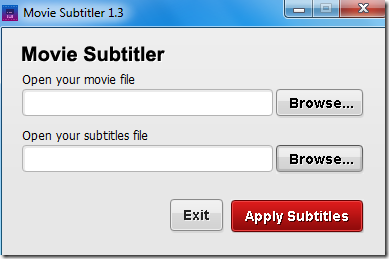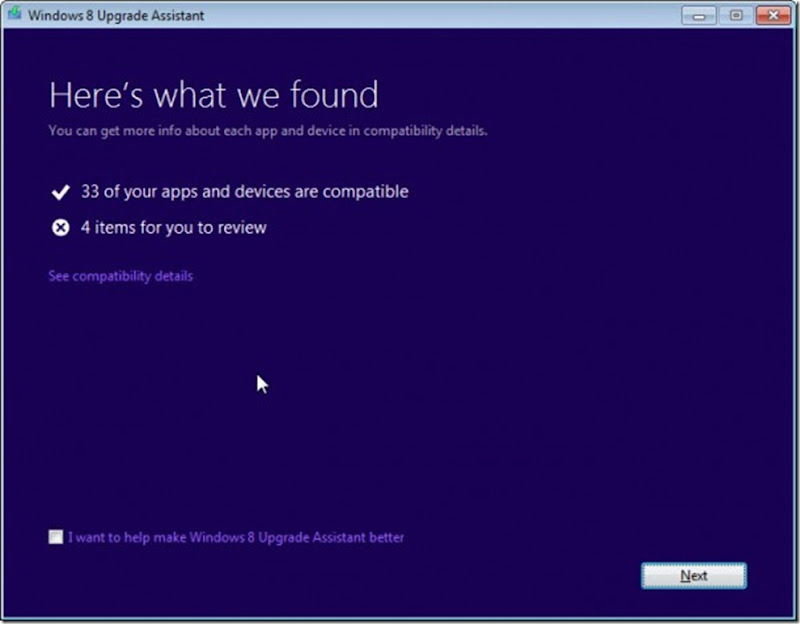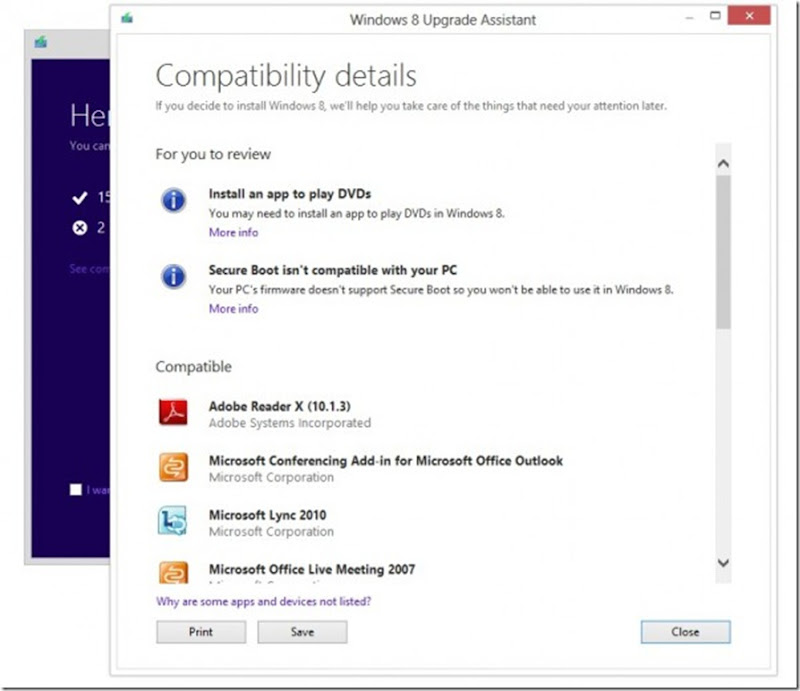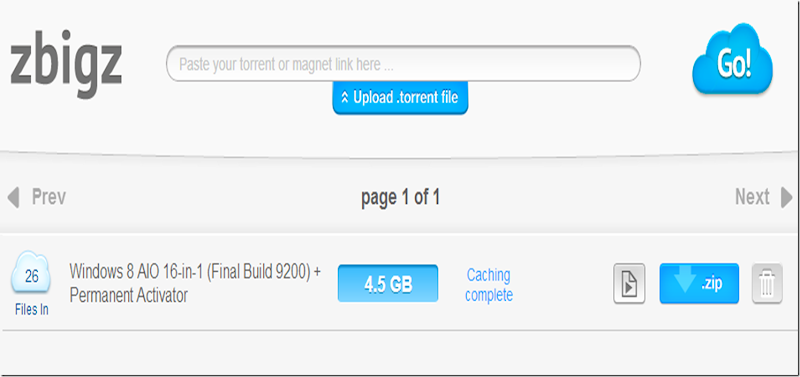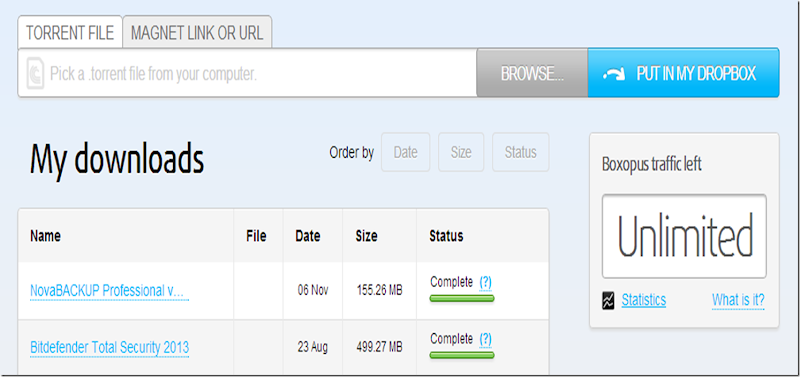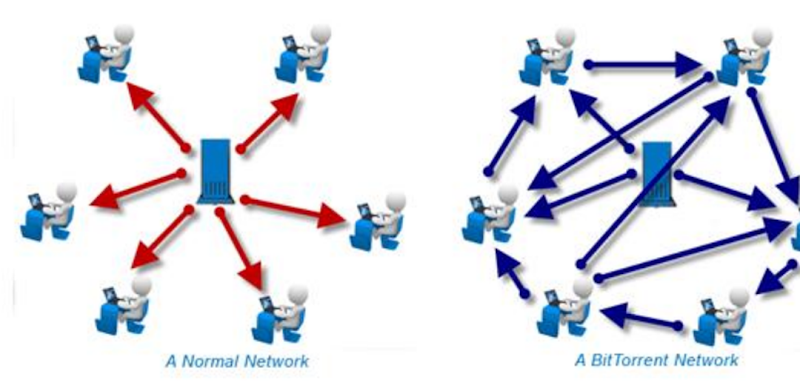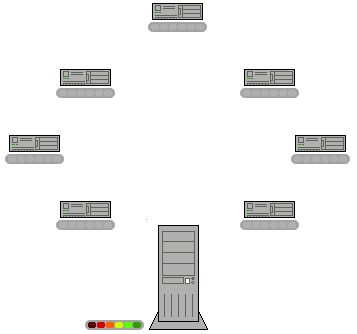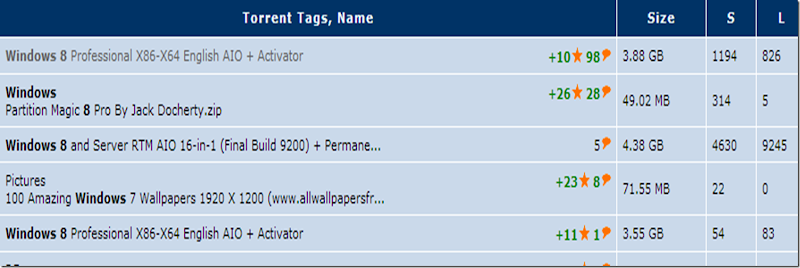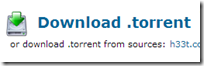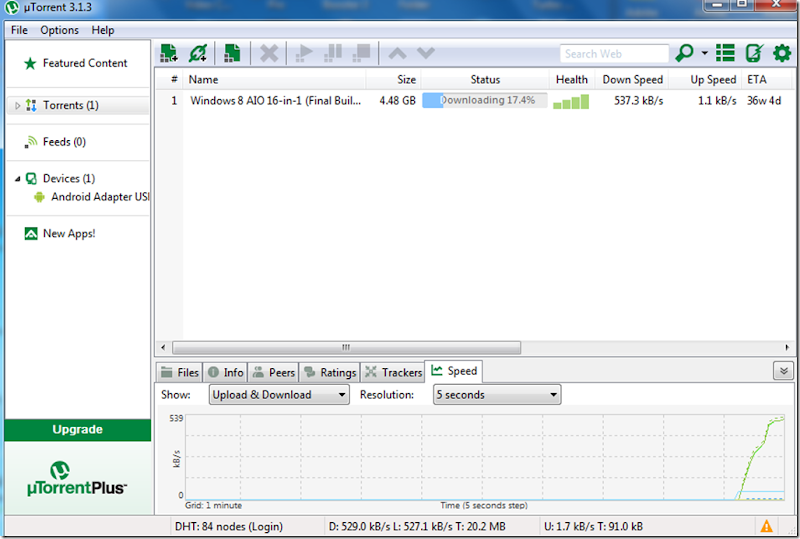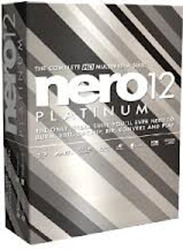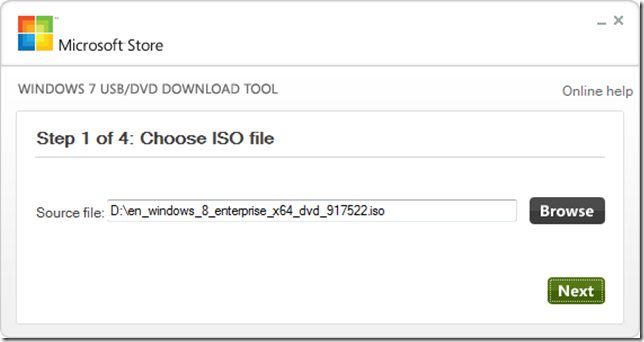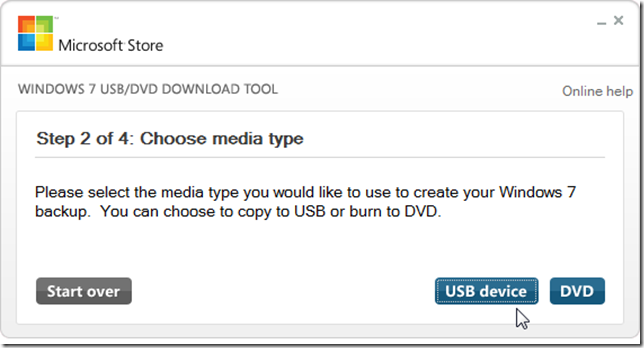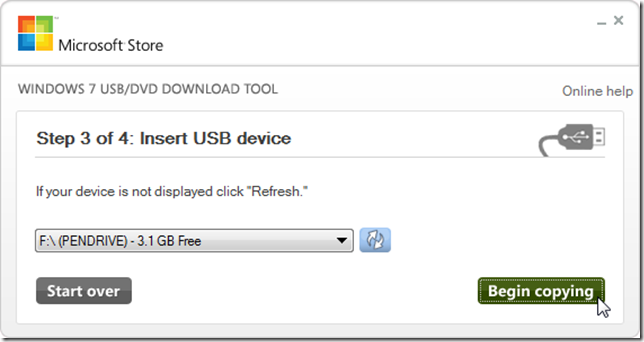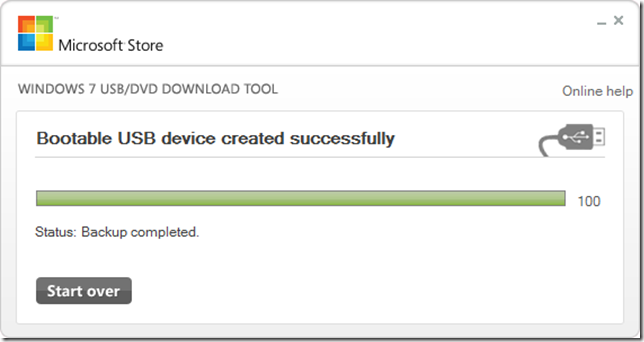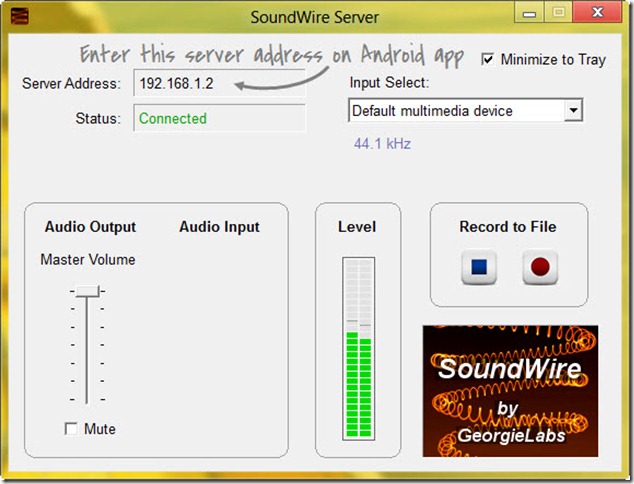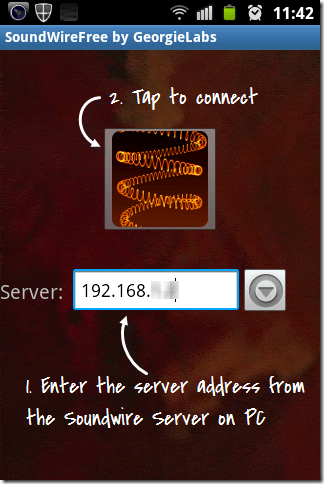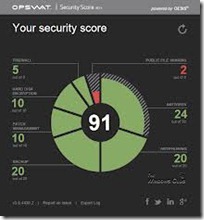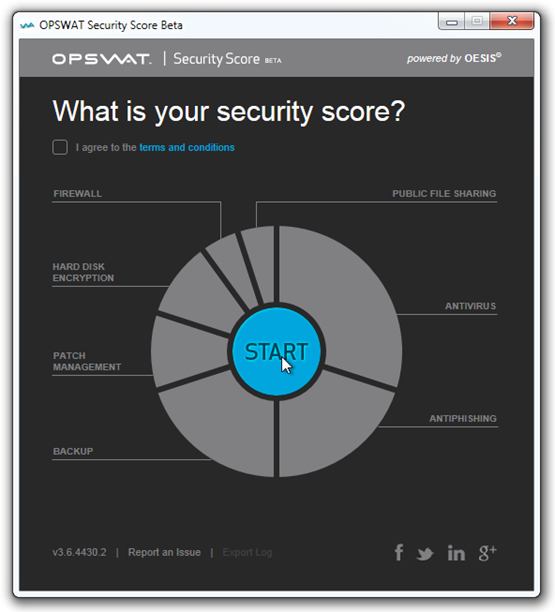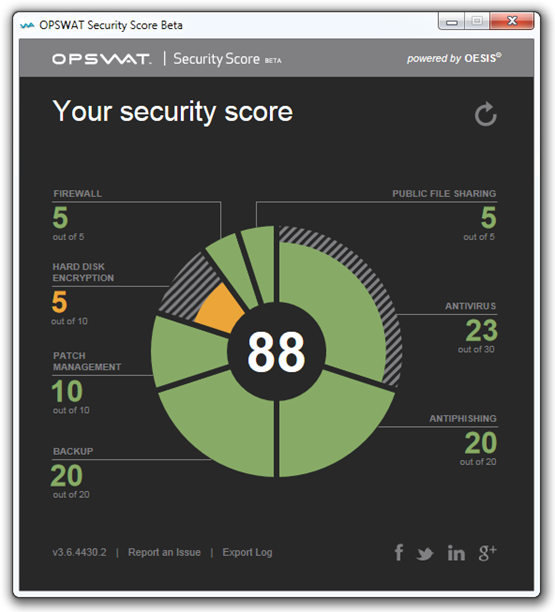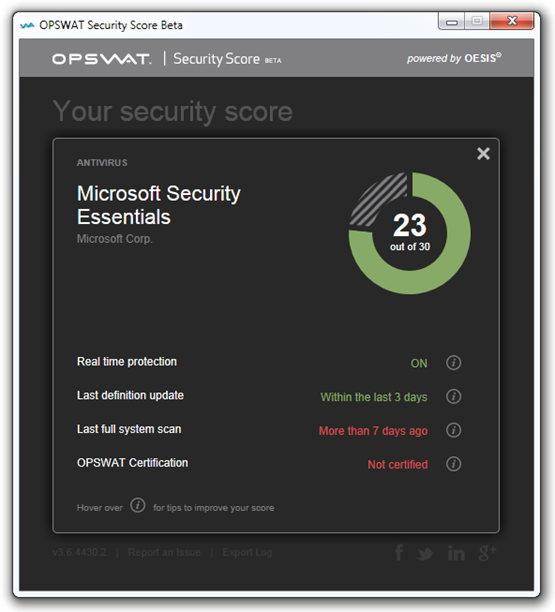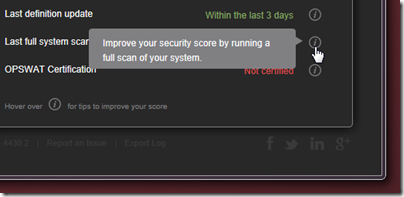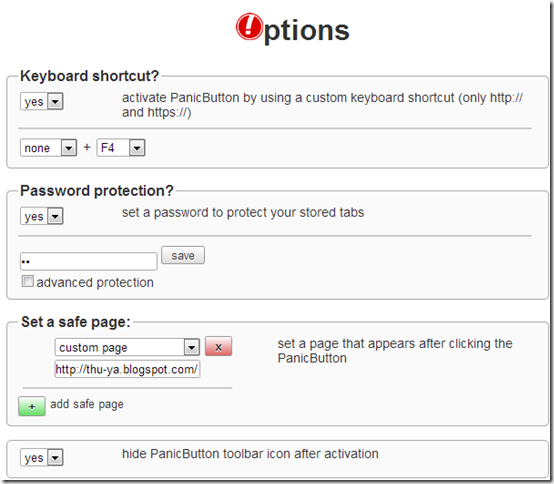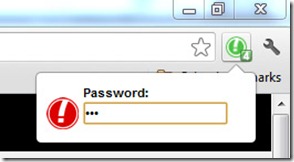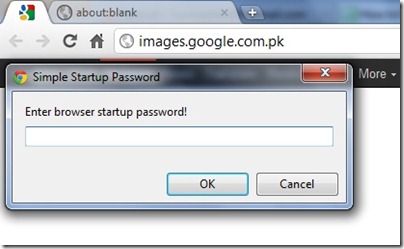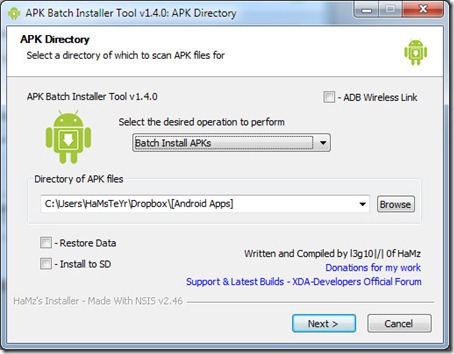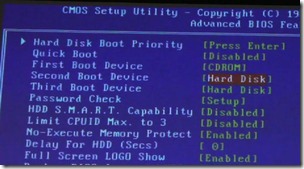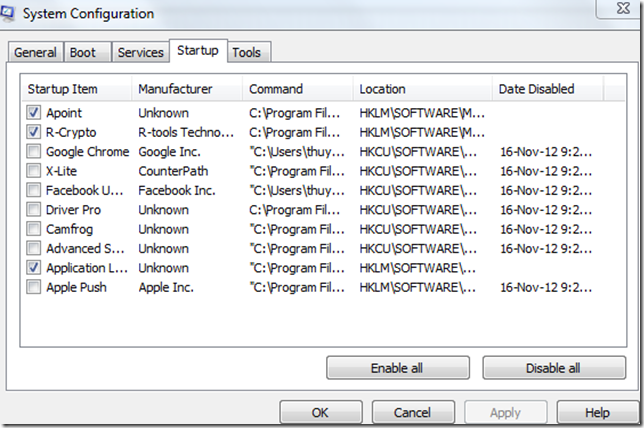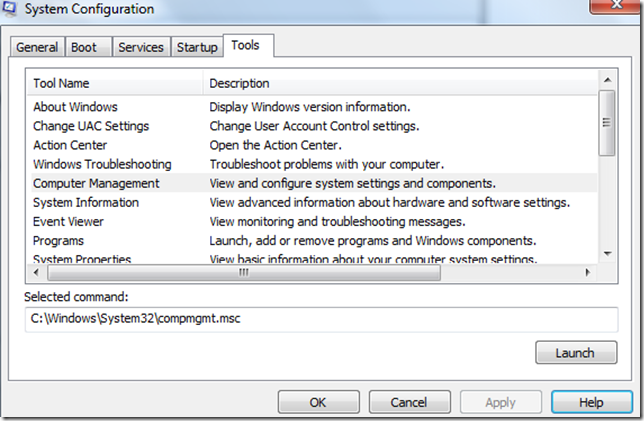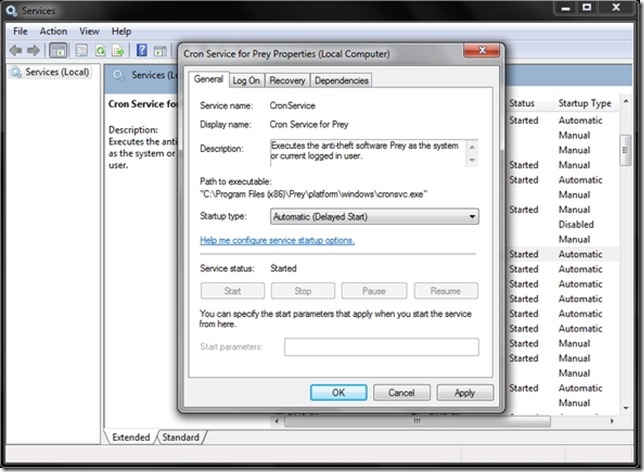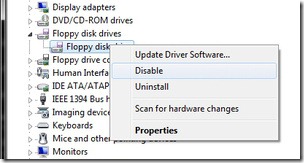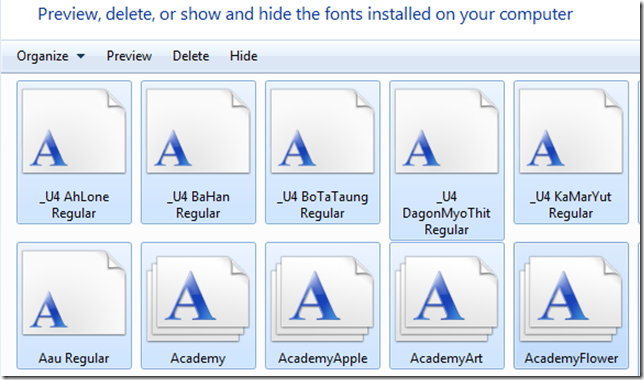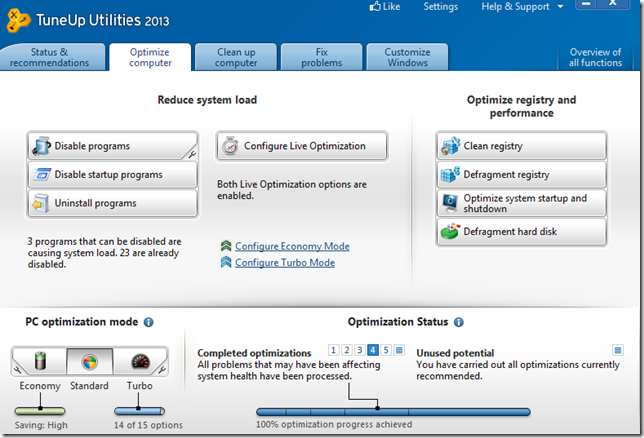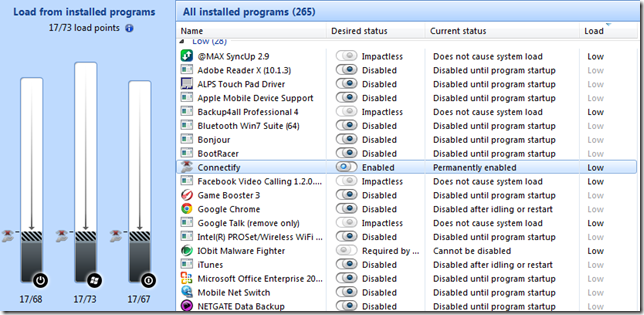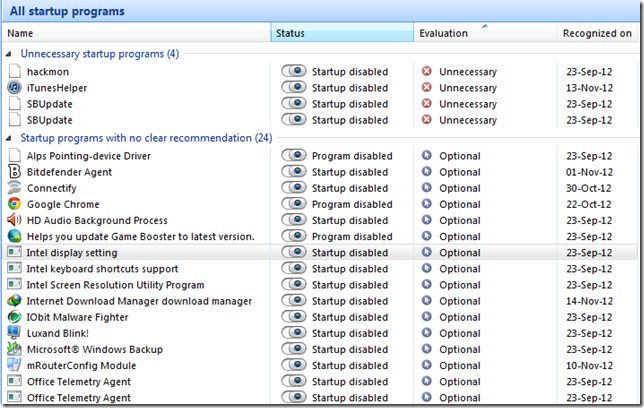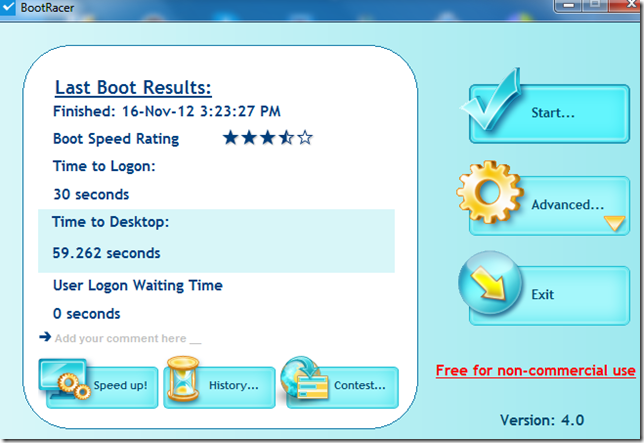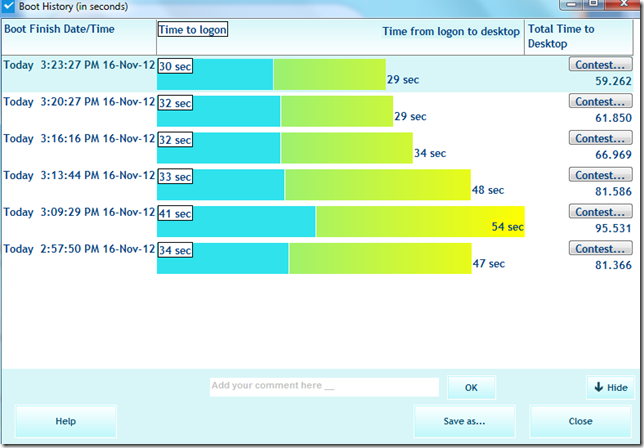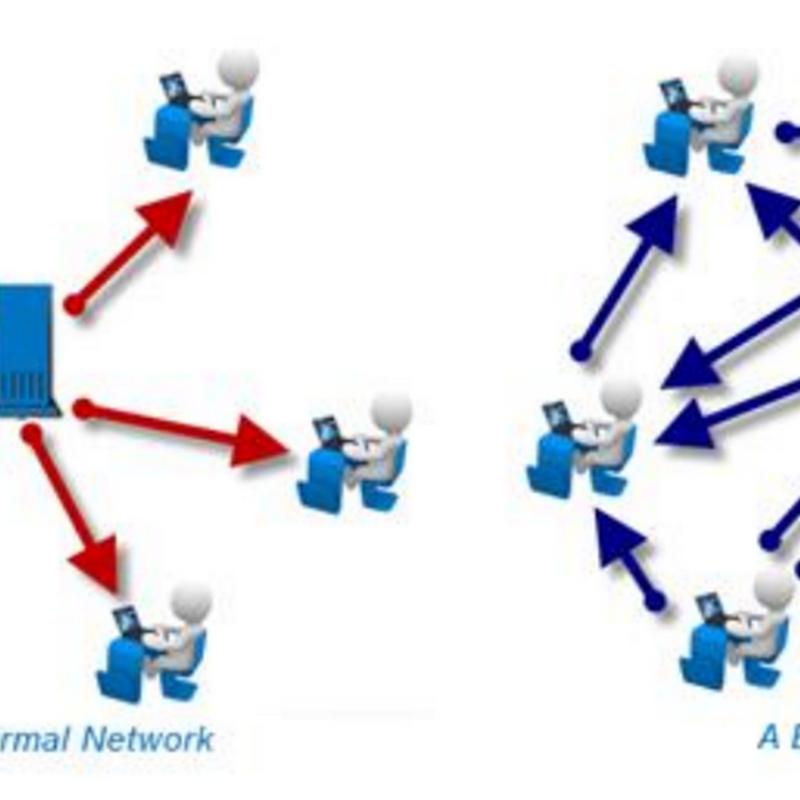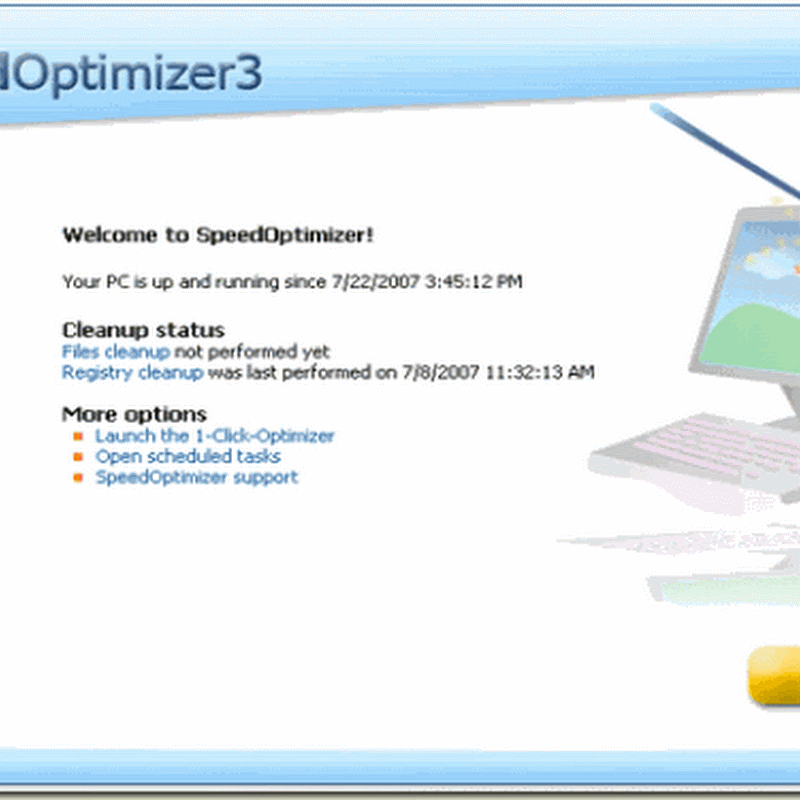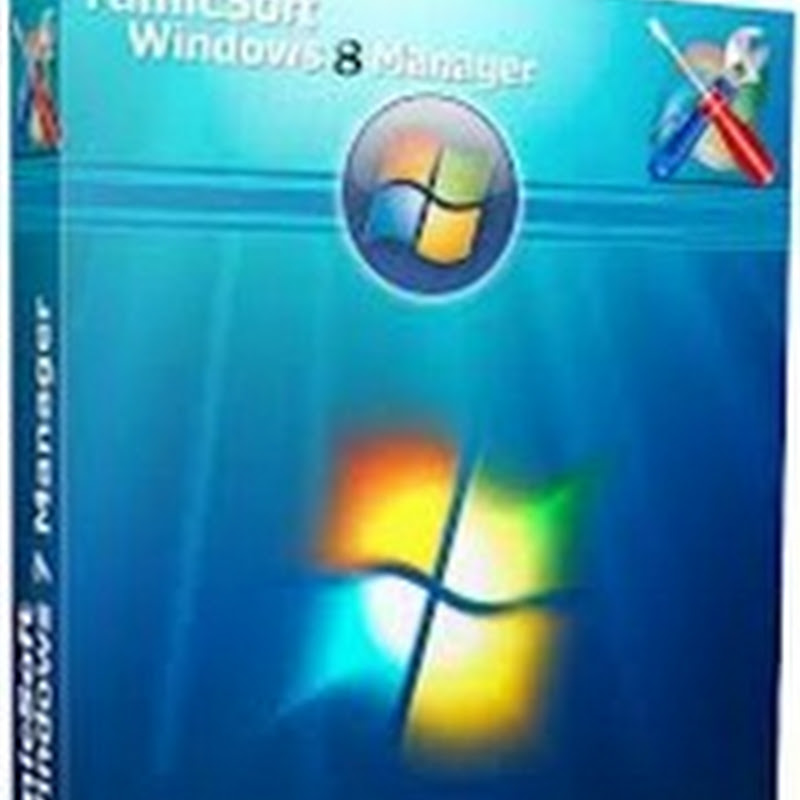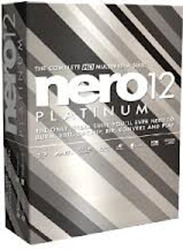
Nero video,nero kwik media,nero burning rom,nero recode,nero backitup စတဲ့ applications ေတြစံုလင္စြာပါရွိတဲ့ complete multimedia suite ပါ။အရင္ versions ေတြနဲ ့ႏွိုုင္းယွဥ္ၾကည့္ဖို ့ compare versions page မွာဖတ္ရွုပါ။Nero video ျဖင့္ video ေတြကို edit လုပ္ႏိုင္ပါတယ္။video,music ,media ဖိုင္ေတြအားလံုးကို nero kiwik media ကေန ၾကည့္ရွုနားဆင္ႏိုင္ပါတယ္။Nero burning rom ျဖင့္ cd,dvd,blu-ray disc ေတြကို burn ေပးႏိုင္ပါတယ္။Nero recode ျဖင့္ video and audio conversion ေတြျပဳလုပ္ႏုိင္ပါတယ္။Nero backitup ကေတာ့ သင့္ဖိုင္ေတြကို live backup ျပဳလုပ္ေပးႏိုင္ပါတယ္။ Video tutorial and Manual ေတြကို official nero website မွာေလ့လာႏိုင္ပါတယ္။Windows 8 compatible ျဖစ္ပါတယ္။
Nero 12 Platinum features seven of our most popular applications in one convenient bundle. Creative packs and free extension tools make it the complete multimedia suite – and the only one you’ll ever need to burn, edit, backup, rip, convert and play your movies, music and photos.
Applications
Nero Video

Edit videos, author high-quality discs and so much more. Nero Video is the full-featured video editor that is easy for novices to use, while still offering the precision and control desired by more advanced users. Dozens of creative templates make your movies and discs look like they were done by the pros.
Nero Kwik Media

Use Nero Kwik Media to catalog, access, sync and stream all of your movies, videos, photos and music. Its built-in video and audio player can handle just about any disc-based or file-based format.
Nero Burning ROM

Rip Audio CDs, burn and copy CDs, DVDs and Blu-ray Discs™ with the gold-standard burning engine in Nero Burning ROM.
Nero Recode

An extremely powerful, yet simple-to-use application for converting disc- and file-based videos to other formats. Nero Recode supports virtually all of the latest video and audio formats. Plus, it has preconfigured profiles for the most popular home entertainment and mobile devices, so you can get perfect results even if you don’t want to fuss with the details.
Nero BackItUp

With Nero BackItUp, it’s a cinch to disaster-proof your important data. Schedule a routine backup of files, folders or your entire PC and choose from a huge range of supported devices.
Nero RescueAgent

Another layer of protection to help ensure you don’t lose any of your irreplaceable files. Easily recover damaged or corrupted files from your optical disc, PC, USB drives and other media with Nero RescueAgent.
Nero Express

When all you want to do is quickly burn or copy a disc, Nero Express gets the job done reliably, every time.
Download Nero 12 platinum from Directmirror (or) Tusfiles (309) mb
Download key and patch from Dropbox