Windows 8 ရဲ ့ feature အသစ္တစ္ခု ျဖစ္တဲ့ Refresh And Reset အေၾကာင္းေရးေပးခဲ့ျပီးပါျပီ။Windows 8 မွာ Refresh လုပ္ရင္ သင့္ရဲ ့ဖုိင္ေတြ ၊ Windows Store ကေန အင္စေတာလုပ္ထားတဲ့ applications ေတြမပ်က္ဆီးဘဲ ရွိေနမွာျဖစ္ေပမယ့္ Windows store ကေန install လုပ္ထားတာမဟုတ္တဲ့ applications ေတြအားလံုးကို ဖ်က္ပစ္မွာပါ။Windows store ကေန အင္စေတာလုပ္ထားတာမဟုတ္တဲ့ applications ေတြကို မပ်က္ဆီးဘဲ refresh လုပ္ႏိုင္ဖို ့custom refresh image ကို္ျပဳလုပ္ျပီးအသံုးျပဳႏိုင္ပါတယ္။
Create A Custom Refresh Image
WinX menu (Win+X) ကို ႏွိပ္ျပီး command prompt(admin) ကို ႏွိပ္ပါ။
Refresh images ေတြကို သီးသန္ ့ဖုိဒါတစ္ခုမွာသိမ္းဖို ့အတြက္ C: ေအာက္မွာ CustomRefreshImages ဆိုတဲ့ ဖိုဒါတစ္ခု အရင္ျပဳလုပ္ထားပါ။ျပီးရင္ Command Prompt မွာ ေအာက္က command ကို ရိုက္ပါ။ Image1 နာမည္အစားသင္ၾကိဳက္ႏွစ္သက္ရာနာမည္ေပးႏိုင္ပါတယ္။ေနာက္ျပီး ၾကိဳက္ႏွစ္သက္သေလာက္ custom fresh image ေတြျပဳလုပ္ႏိုင္ျပီး ၾကိဳက္ႏွစ္သက္ရာ image ကို အသံုးျပဳျပီး refresh လုပ္ႏိုင္ပါတယ္။”Recovery image creation and registration completed successfully” ဆိုတဲ့ message ေပၚလာရင္ custom refresh image ျပဳလုပ္တာျပီးဆံုးပါျပီ။
| recimg /createimage C:\CustomRefreshImages\Image1 |

Custom image ေတြတစ္ခုထက္ပို ျပဳလုပ္ထားရင္ေတာ့ ေနာက္ဆံုးျပဳလုပ္ထားတဲ့ image က current image ျဖစ္ေနမွာျဖစ္ျပီး refresh လုပ္တဲ့အခ်ိန္မွာ အဲဒီ image ကို အသံုးျပဳမွာပါ။တစ္ျခား image ေတြကို current image အျဖစ္သတ္မွတ္ဖို ့ေအာက္က command ကို သံုးပါ။Image1 ေနရာမွာ current image အျဖစ္သံုးမယ့္ image ရဲ ့နာမည္ကို ရိုက္ပါ။
| recimg /setcurrent C:\CustomRefreshImages\Image1 |
Current refresh image ကို သိရွိႏိုင္ဖို ့အတြက္ ေအာက္က command ကို သံုးႏိုင္ပါတယ္။
| recimg /showcurrent |
Custom refresh image ကို အသံုးမျပဳခ်င္ေတာ့ဘဲ default အတိုင္းပဲထားခ်င္ရင္ေတာ့ေအာက္က command ကို သံုးပါ။
| recimg /deregister |




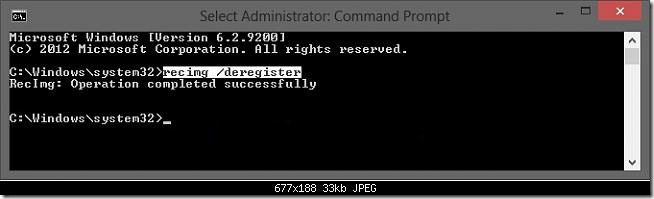













0 comments:
Post a Comment