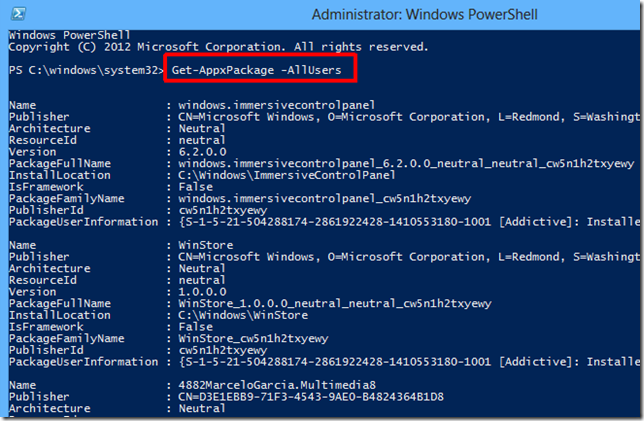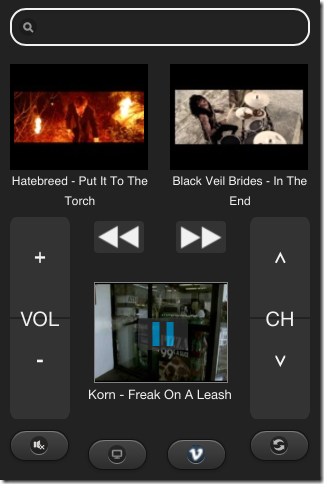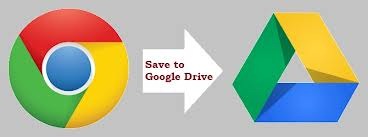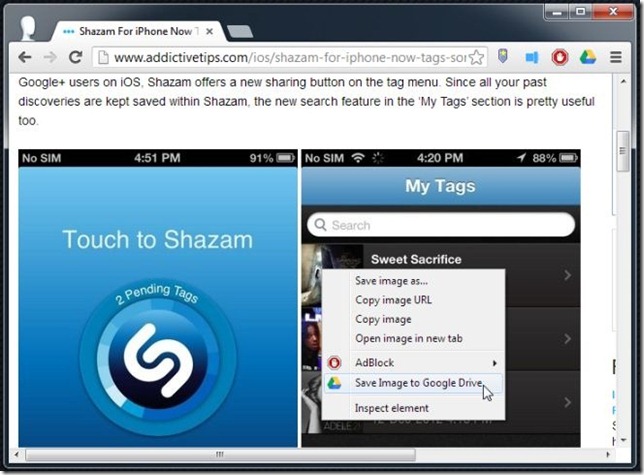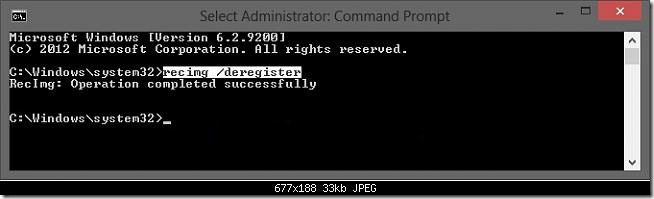Windows 8 မွာ နဂို ပါရွိလာတဲ့ Modern or Metro applications ေတြကို ေတြ ့ျမင္ႏိုင္ပါတယ္။အဲဒီ applications ေတြ ဟာ touch screen device ေတြအတြက္ ရည္ရြယ္ျပီး ျပဳလုပ္ထားတာပါ။သင္ဟာ touch screen device ေတြကို အသံုးျပဳသူမဟုတ္ရင္ အဲဒီ applications ေတြအားလံုးကို တစ္ျပိဳင္နက္တည္း ျဖဳတ္ ႏိုင္ပါတယ္။Windows Store ကိုေတာ့ျဖဳတ္လို ့မရပါဘူး။အဲဒီအတြက္ ျဖဳတ္လိုက္တဲ့ modern apps ေတြကို သင္ေနာက္ပိုင္းမွာျပန္အသံုးျပဳခ်င္ရင္ Windows Store ကေနျပန္ျပီးအင္စေတာလုပ္ႏိုင္ပါတယ္။Application တစ္ခုခ်င္းစီ ကို ပဲသီးသန္ ့ျဖဳတ္ခ်င္ရင္ေတာ့ Customize The Windows 8 Start Screen ဆိုတဲ့ ေဆာင္းပါးကိုဖတ္ပါ။
Win + C ကို ႏွိပ္ျပီး charm bar ရဲ ့ search ကေန powershell လို ့ရိုက္ပါ။Windows PowerShell ေပၚမွာ right click ႏွိပ္ျပီး Run As Administrator ကို ႏွိပ္ပါ။Ctrl+Shift+Enter ကို ႏွိပ္ျပီးလည္း admin အေနနဲ ့run ႏိုင္ပါတယ္။
Windows PowerShell ကေနေအာက္က command ကို ရိုက္ျပီး သင့္ windows 8 မွာ အင္စေတာ လုပ္ထားတဲ့ Modern apps ေတြကို ေတြ ့ျမင္ႏိုင္ပါတယ္။
Get-AppxPackage –AllUsers
Metro Apps ေတြကို ျဖဳတ္လို ့ရတဲ့ Command ေတြ အမ်ိဳးမ်ိဳးရွိပါတယ္။
System တစ္ခုလံုးကေနျဖဳတ္ပစ္ဖို ့အတြက္ ေအာက္က command ကိုသံုးပါ။ဒါဆိုရင္ user account တစ္ခု အသစ္ျပဳလုပ္ျပီးသံုးရင္လည္း metro apps ေတြကို ေတြ ့ျမင္ရမွာမဟုတ္ပါဘူး။
Get-AppXProvisionedPackage -online | Remove-AppxProvisionedPackage –online
အခုလက္ရွိသံုးေနတဲ့ အေကာင့္ တစ္ခု ထဲက Metro apps ေတြကို ျဖဳတ္ပစ္ဖို ့အတြက္ ေအာက္က command ကိုသံုးပါ။
Get-AppXPackage | Remove-AppxPackage
တစ္ျခား အေကာင့္ က Metro apps ေတြအားလံုးကို ျဖဳတ္ပစ္ဖုိ ့အတြက္ ေအာက္က command ကိုသံုးပါ။username ေနရာမွာ အေကာင့္ user name ကို ေျပာင္းေပးပါ။
Get-AppXPackage -User <username> | Remove-AppxPackage
User accounts အားလံုးကေန metro apps ေတြအားလံုးကို ျဖဳတ္ပစ္ဖို ့အတြက္ ေအာက္က command ကို သံုးပါ။
Get-AppxPackage -AllUsers | Remove-AppxPackage
Metro apps ေတြကို ျဖဳတ္ျပီးသြားရင္ေတာ့ ေအာက္ကပံုမွာေတြ ့ရတဲ့အတုိင္းပဲ Windows Store တစ္ခုထဲ က်န္ရွိေနတာေတြ ့ျမင္ႏိုင္ပါတယ္။