Windows 8 ရဲ ့ start screen ကို သင့္စိတ္ၾကိဳက္ ျပဳလုပ္ႏိုင္မယ္ ့နည္းေတြကို မွ်ေ၀ခ်င္ပါတယ္။ဒီေဆာင္းပါးမွာ start screen ရဲ ့ background image ေျပာင္းတာေတြ၊အေရာင္ေျပာင္းတာေတြ၊applications ေတြကို start screen မွာ pin/unpin လုပ္တာေတြ၊ tiles ေတြရဲ ့ အရြယ္အစားေျပာင္းတာေတြ၊ live tiles ေတြ ကို enable/disable လုပ္တာေတြ၊ applications ေတြကို စုစည္းျပီး group ဖြဲ ့စည္းတာေတြ ၊group နာမည္ေပးတာေတြ၊ start screen ကို desktop application launcher လို အသံုး ျပဳ တာေတြ ၊ Websites and folders ေတြကို pin လုပ္တာေတြ ကို ေျပာေပးပါမယ္။
Change The Background And Color
Start screen ရဲ ့ background and color ကို ေျပာင္းဖို ့အတြက္ screen ရဲ ့ ညာဘက္ အေပၚ ဒါမွမဟုတ္ ေအာက္ေထာင့္ကို cursor ေရႊ ့ပါ။Shortcut key (win key + C) ကို ႏွိပ္ရင္လည္းရပါတယ္။Charms bar ေပၚလာရင္ Setting ကို ႏွိပ္ျပီး Change PC Setting ကို ႏွိပ္ပါ။
Personalize ကို ႏွိပ္ျပီး Start screen ကိုႏွိပ္ပါ။Background image နဲ ့ color ကိုသင့္စိတ္ၾကိဳက္ေရြးခ်ယ္ႏိုင္ပါျပီ။
Uninstall , Unpin and Resize Tiles
Start screen က applications ေတြကို သင့္စိတ္ၾကိဳက္ျပဳလုပ္ႏိုင္ဖို ့အတြက္ application ေပၚမွာ right click ႏွိပ္ပါ။ျပီးရင္ screen ေအာက္မွာေပၚလာတဲ့ unpin from start ကို ႏွိပ္ရင္ application ကို start screen ကဖယ္ရွားေပးမွာပါ။Uninstall ကိုႏွိပ္ရင္ေတာ့ application ကို သင့္ကြန္ျပဴတာက လံုး၀ဖယ္ရွားေပးမွာပါ။ Larger/smaller ကို ႏွိပ္ျပီး ဆိုက္အရြယ္အစားကို အၾကီးအေသးျပဳလုပ္ႏိုင္ပါတယ္။
Disable or Enable Live Applications
တစ္ခ်ိဳ ့ applications ေတြက အင္တာနက္ကြန္နက္ရွင္ကို အသံုးျပဳေနတာေတြ ့ရမွာပါ။အဲဒီအတြက္သင့္ ကြန္နက္ရွင္ကို က်ေစပါတယ္။အဲဒီ application ေတြသင့္ကြန္နက္ရွင္ကို အသံုးမျပဳႏိုင္ေအာင္လုပ္ဖို ့ application ေပၚမွာ right click ႏွိပ္ျပီး Turn live tile off ကို ႏွိပ္ပါ။
Organize Applications Into Group
Applications ေတြကို group ေတြဖြဲ ့ဖိုု ့ အတြက္ drag and drop လုပ္ျပီး group ေတြဖြဲ ့ႏိုင္ပါတယ္။Group ကို နာမည္ေပးဖို ့အတြက္ Ctrl ကို ဖိျပီး mouse wheel ကိ ုေအာက္ကို ဆြဲ ပါ။ဒါမွမဟုတ္ ညာဘက္ေအာက္ေထာင့္က minus ပံုကို ႏွိပ္ ပါ။ျပီးရင္ group အေပၚကို right click နွိပ္ျပီး နာမည္ေပးႏိုင္ပါတယ္။
အခုဆိုရင္ start screen မွာ group ေတြကို နာမည္ေတြနဲ ့ေတြ ့ႏိုင္ပါျပီ။
Create Desktop Application Launcher
Start screen ကို application launcher လို အသံုးျပဳဖို ့့မလိုခ်င္တဲ့ applications ေတြအားလံုးကို အေပၚကနည္းအတိုင္းျဖဳတ္ပါ။ျပီးရင္ right click ႏွိပ္ျပီး ညာဘက္ေအာက္ေထာင့္က All apps ကိုွႏွိပ္ပါ။Applications ေတြေပၚမွာ right click ႏွိပ္ျပီး pin to start ကိုႏွိပ္ပါ။
ဒါဆိုရင္ သင့္စိတ္ၾကိဳက္ applications ေတြပဲ ရွိတဲ့ desktop application launcher ျပဳလုပ္ျပီးပါျပီ။
Pin Folders And Websites
Start screen မွာ သင့္ရဲ ့ဖိုဒါေတြ နဲ ့၀က္ဆိုက္ေတြကိုလည္း pin လုပ္ႏိုင္ပါေသးတယ္။ဖိုဒါေတြကို pin လုပ္ဖို ့ file explorer ကေန ျပီး ဖိုဒါအေပၚကို right click ႏွိပ္ျပီး pin to start ကိုႏွိပ္ပါ။
Websites ေတြကို start screen မွာ pin လုပ္ဖုိ ့အတြက္ internet explorer ကေန၀က္ဆိုက္ကို သြားျပီး ပင္အပ္ပံုကို ႏွိပ္ျပီး pin to start ကိုႏွိပ္ပါ။
ဒါဆိုရင္ သင့္ favourite websites ေတြ start screen ကို ေရာက္ရွိလာပါျပီ။




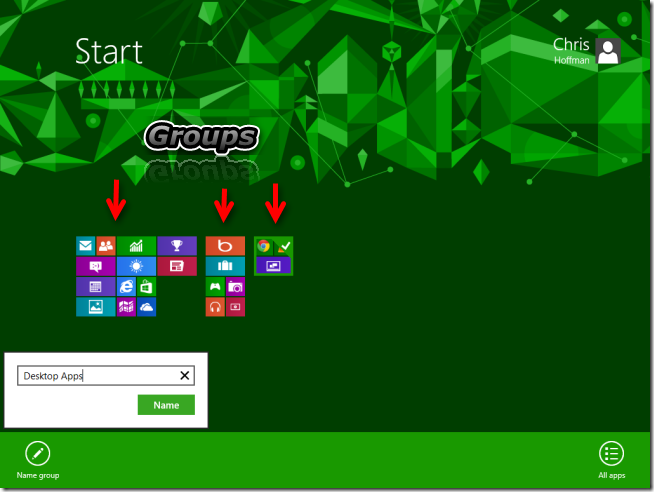
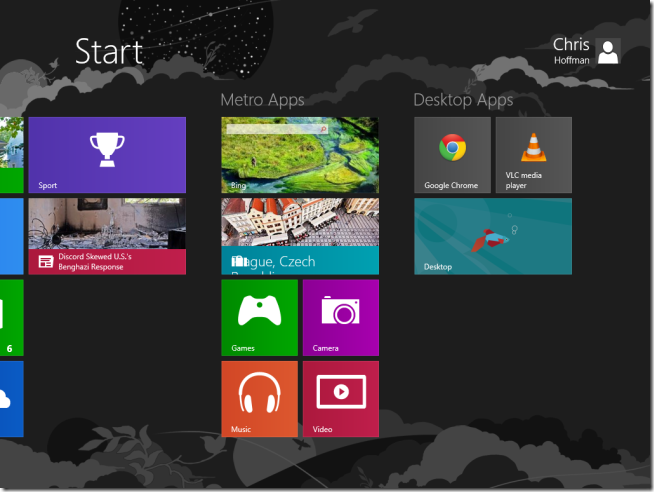

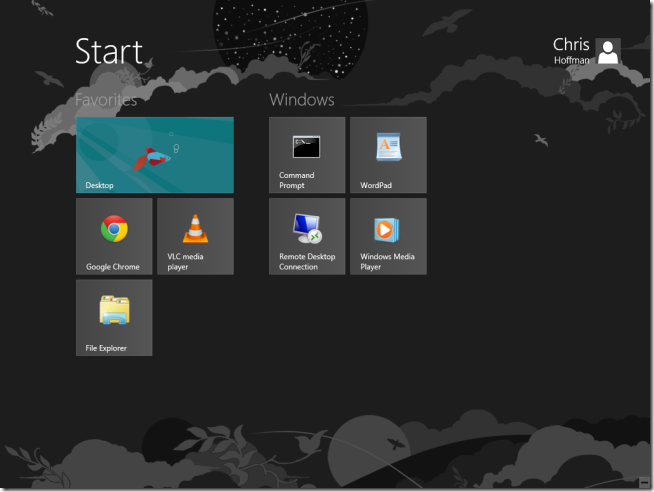
















0 comments:
Post a Comment