Windows 8 မွာ Shutdown/Restart လုပ္ဖုိ ့အတြက္ Charms Bar(Win + C) ဒါမွမဟုတ္ Setting(Win + I) ကေန တစ္ဆင့္လုပ္ရပါတယ္။အဲဒီအဆင့္ေတြကို လုပ္စရာမလို ဘဲ start screen ကေနပဲ Shutdown/Restart ကို လွ်င္လွ်င္ျမန္ျမန္ လုပ္ႏိုင္ဖို ့အတြက္ နည္းလမ္းကို ေ၀မွ်ခ်င္ပါတယ္။ဒီလို လုပ္ဖို ့အတြက္ Metro Start Screen ကေန Desktop ကို အရင္သြားရပါမယ္။Desktop မွာ shortcut တစ္ခု ျပဳလုပ္ရပါမယ္။
Desktop ကလြတ္တဲ့ေန ရာမွာ right click ႏွိပ္ျပီး New>Shortcut ကိုႏွိပ္ပါ။Type the location of the item ဆိုတဲ့ box ေပၚလာရင္ ေအာက္က command ရိုက္ထည့္ေပးပါ။Next ႏွိပ္ပါ။
| shutdown.exe -s -t 00 |
ေနာက္အဆင့္မွာေတာ့ shortcut အတြက္နာမည္ေပးျပီး Finish ႏွိပ္ပါ။ဒါဆိုရင္ Desktop မွာ shutdown အတြက္ shortcut လုပ္ျပီးပါျပီ။Shortcut icon ကို ေျပာင္းဖို ့အတြက္ Shutdown shortcut ေပၚမွာ right click ႏွိပ္ျပီး properties>shortcut>Chage Icon ကိုႏွိပ္ျပီး ႏွစ္သက္ရာ icon ကို ေျပာင္းပါ။Shutdown shortcut ကို start screen မွာ ထည့္ဖို ့အတြက္ shutdown shortcut ေပၚမွာ right click ႏွိပ္ျပီး copy ႏွိပ္ပါ။
ေအာက္က directory ေအာက္မွာ paste လုပ္ပါ။
| C:\ProgramData\Microsoft\Windows\Start Menu\Programs |
C:\ ေအာက္က ProgramData က hidden directory ျဖစ္တဲ့အတြက္ View tab က Hidden item ဆိုတဲ့ check box မွာ အမွန္ျခစ္ေပးမွသာ ProgramData ကို ျမင္ေတြ ့ရမွာပါ။
Paste လုပ္ျပီးရင္ေတာ့ start screen မွာ shutdown tile ကို ျမင္ေတြ ့ႏိုင္ပါျပီ။
Restart,hibernate,sleep စတာေတြကို start screen မွာ ထည့္သြင္းဖို ့အတြက္ ေအာက္က command ေတြကို အသံုးျပဳျပီး desktop မွာ shortcut ျပဳလုပ္ျပီး အေပၚကအဆင့္ေတြ အတုိင္း ဆက္လုပ္ပါ။
Restart Computer: shutdown.exe -r -t 00
Hibernate Computer: rundll32.exe powrProf.dll,SetSuspendState
Sleep Computer: rundll32.exe powrprof.dll,SetSuspendState 0,1,0
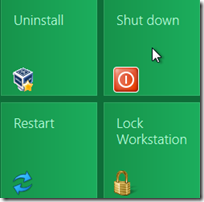

















0 comments:
Post a Comment