သင့္ကြန္ျပဴတာက ဖိုင္ေတြကို Backup လုပ္မထားမိဘူး ၊ ကြန္ျပဴတာကလည္း boot မတက္ႏိုင္ေတာ့ဘူး၊ဒါဆိုရင္ သင့္ဖိုင္ေတြ ဆံုးရွုံးသြားျပီလား? စိတ္မပူပါနဲ ့။အဲဒီအတြက္ အေျဖရွိပါတယ္။သင့္မွာ လို အပ္တာက Windows 7 (or) Windows 8 Installation Disc ပါ။အဲဒီ disc ကေန boot မတက္ေတာ့တဲ့ Windows XP, Windows Vista , Windows 7 and Windows 8 ကြန္ျပဴတာကဖိုင္ေတြကို ျပန္ျပီး ရယူႏိုင္ပါတယ္။သင့္မွာ Windows installation disc မရွိရင္လည္း USB Drive ကေန Boot တက္ ႏိုင္ပါတယ္။
Using Windows 7 Installer Disc
Windows 7 Installer Disc ကို ကြန္ျပဴတာထဲထည့္ျပီးရင္ Installer Disc ကေန boot တက္ပါ။Installation Wizard ပထမဆံုးမွာ Next ႏွိပ္ပါ။
ေနာက္အဆင့္မွာ “Repair Your Computer” ကိုႏွိပ္ပါ။
Restore your computer using a system image that you created earlier. ဆိုတဲ့ option ကိုေရြးျပီး Next ႏွိပ္ပါ။
System image ရွာမေတြ ့ပါဘူး ဆိုတဲ့ error က်လာရင္ Cancel ႏွိပ္ပါ။ေနာက္ Windows တစ္ခုမွာလည္း Cancel ႏွိပ္ပါ။
“System Recovery Options” ကိုေရာက္သြားျပီး Command Prompt ကို ႏွိပ္ပါ။
Command Prompt မွာ notepad လို ့ရိုက္ျပီး enter ႏွိပ္ပါ။
Notepad ပြင့္လာျပီးရင္ File menu ကေန Open ကို ႏွိပ္ပါ။ “Files of type” မွာ “All files” ကို ေျပာင္းေပးပါ။
အခုဆိုရင္ Notepad ကို Windows explorer လို အသံုးျပဳႏိုင္ျပီး External Drive တစ္ခုကို ခ်ိတ္ဆက္ျပီးသင့္ဖိုင္ေတြကို ေကာ္ပီကူးႏိုင္ပါျပီ။
File ေတြကို double click ႏွိပ္မိလုိ ့ notepad freeze ျဖစ္သြားရင္ command prompt ကေန taskmgr လို ့ရိုက္ျပီး task manager ကေန notepad ကို ေရြးျပီး End Task လုပ္ေပးပါ။ျပီးေတာ့မွ notepad ကို ျပန္ဖြင့္ျပီးသင့္ဖိုင္ေတြကို ရွာေဖြသိမ္းယူႏိုင္ပါတယ္။
Using Windows 8 Installer Disc
Windows 8 installer disc ကို သံုးမယ္ဆိုရင္ေတာ့ installation wizard မွာ “Repair your computer” ကိုႏွိပ္ပါ။
ျပီးရင္ Troubleshoot > Advanced Options > Command Prompt ကို ႏွိပ္ပါ။ က်န္တဲ့ အဆင့္ေတြကို အေပၚကအဆင့္ေတြအတိုင္းလုပ္ေပးျပီး သင့္ဖိုင္ေတြကို ျပန္ရွာေဖြရယူႏုိင္ပါျပီ။






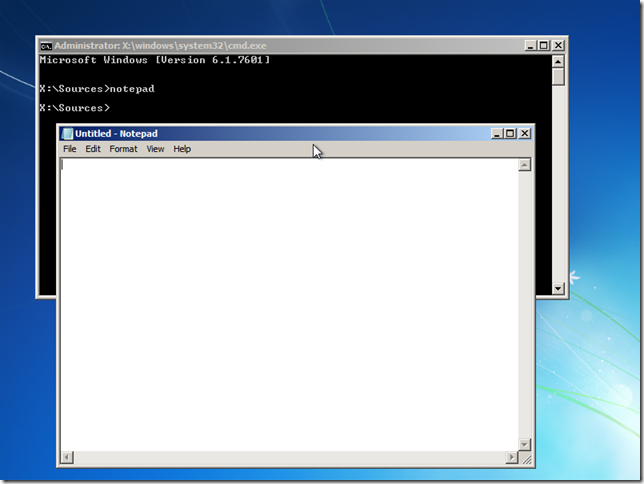


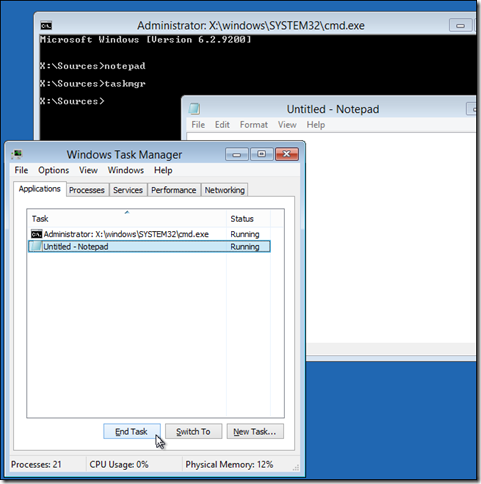
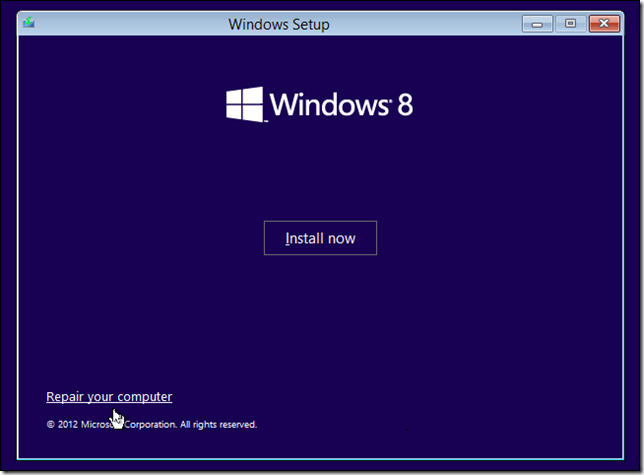














0 comments:
Post a Comment